How to Add a “Request a Quote” Form to Shopify Product Pages Using the Refine Optics Theme: Step-by-Step Guide
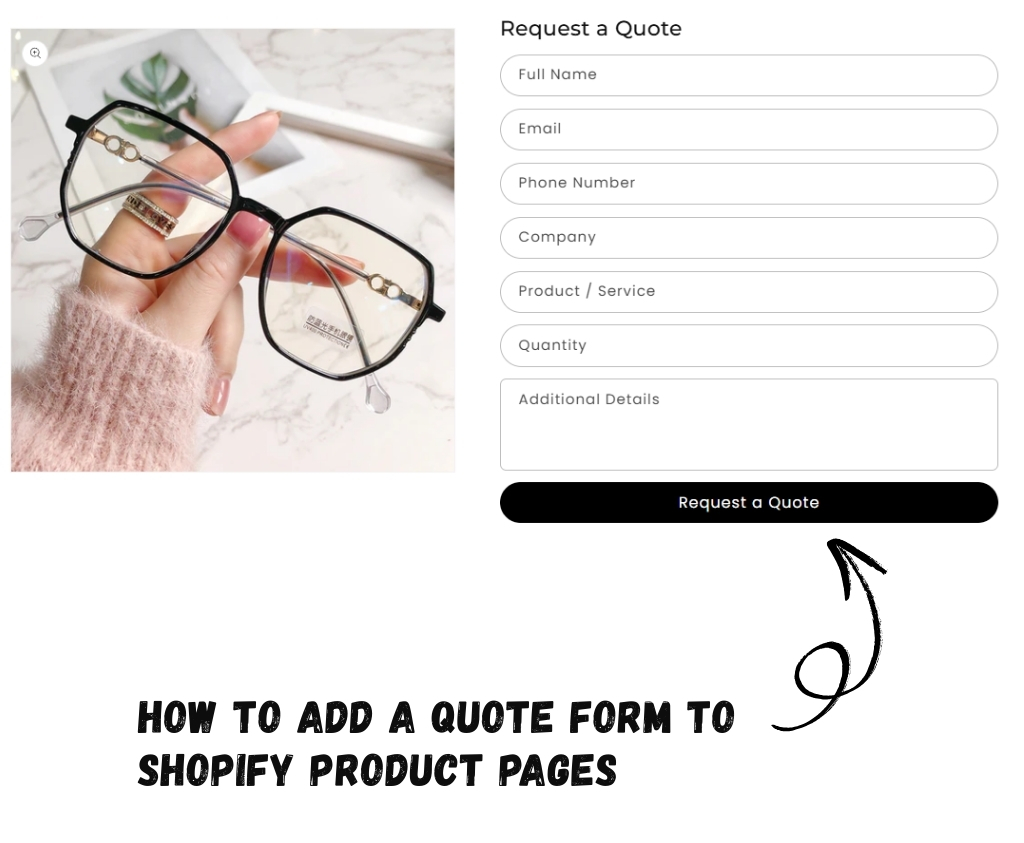
Incorporating a “Quote Form” straight onto your Shopify product pages can greatly increase customer interaction, particularly for tailored products, large orders, or premium services. This tutorial will walk you through the steps to smoothly integrate a quote request form into your product pages while utilizing the Refine Optics theme. By adhering to these instructions, you will allow prospective customers to send inquiries directly from every product page, enhancing communication and optimizing your sales process—no coding skills required.
What is a “Quote Form”?
A “Request a Quote” form serves as a means for prospective clients to ask directly about the pricing or specifics of a product prior to buying. This tool differs from the typical “Add to Cart” feature, as it is especially beneficial for companies offering customizable, bulk, or high-value items, where the cost may change based on customer specifications.
Why Use a Request a Quote Form on Product Pages?
Integrating a quote request form directly on product pages provides several benefits:
- Personalized Customer Interaction: Customers can communicate specific requirements, allowing you to provide tailored responses.
- Enhanced Sales Opportunities: By capturing inquiries, you open the door to negotiations, upselling, or offering custom solutions.
- Streamlined Communication: Collect all customer requests in one place, making it easier to follow up and convert leads into sales.
- Professional Image: Offering a dedicated form for quotes conveys that your business handles specialized or custom products efficiently.
Adding this form directly to your product pages ensures that interested buyers can easily request more information without navigating away from the product they are interested in.
Now that we understand what a “Request a Quote” form is and how it can benefit your store, it’s time to set it up on your Shopify product pages. This guide specifically uses the Refine Optics Shopify theme, so if you’re using this theme, you can follow the steps below with confidence.
If you’re using a different Shopify theme, don’t worry—our developers can help you integrate a quote form tailored to your store’s requirements. You can reach out to us at info@rsdigitals.com for personalized assistance.
Step 1: Open the Shopify Theme Customizer
Accessing the Shopify theme customizer is straightforward. Simply go to Online Store > Themes, and then click the Customize button on your active theme.
Refer to the screenshot below for visual guidance:
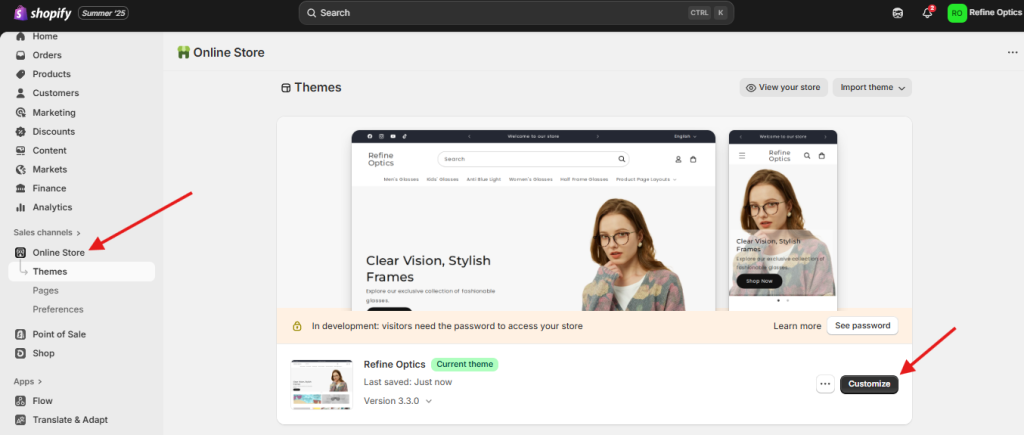
Step 2: Go to the Product Template
The Refine Optics Shopify theme currently allows the “Request a Quote” form to be added only on product pages. To set this up, you first need to open the product page template.
Click on the Templates dropdown and select Products.
Refer to the screenshot below for visual guidance:
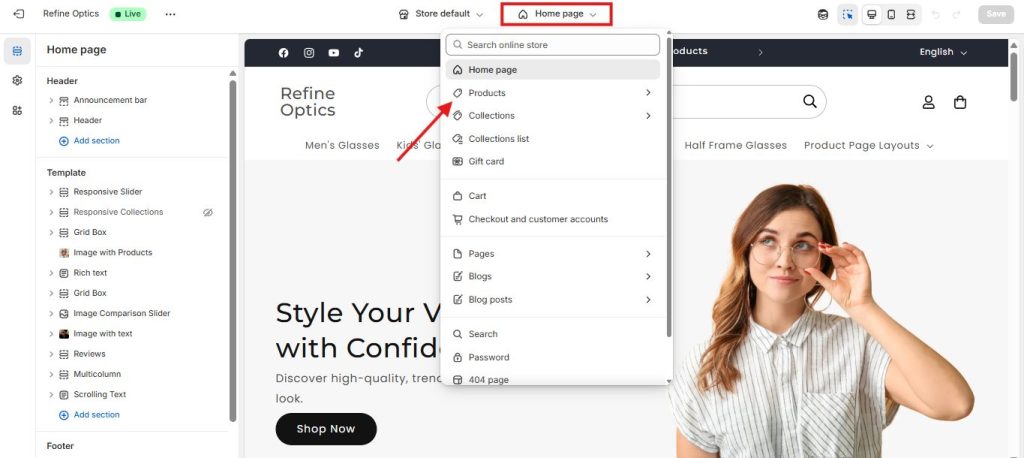
Next, select the product template where you want to add the “Request a Quote” form. In this example, I’ll be using the Default Product template, since that’s where I want the form to appear.
Refer to the screenshot below for visual guidance:
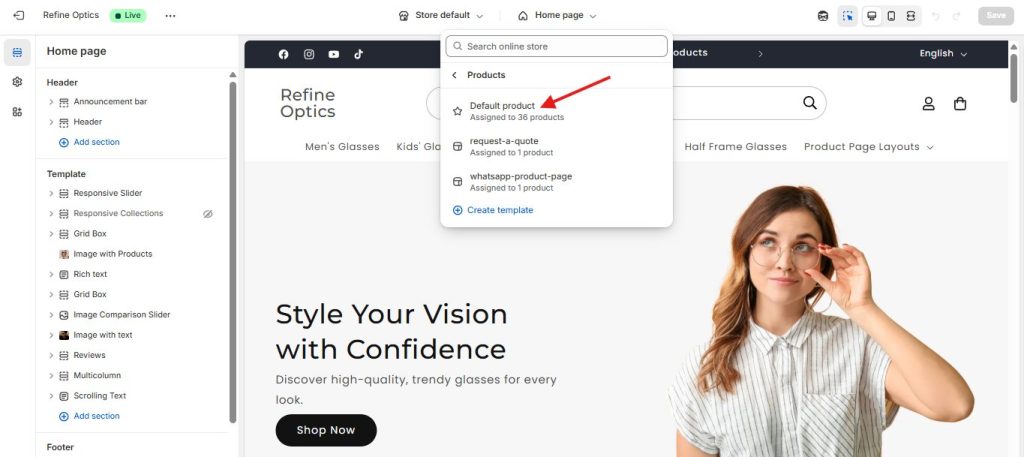
Step 3: Add the Quote Form Block
Once you’re in the Default Product Page template, locate the Product Information section. Click on Add block, and a list of available blocks will appear. From this list, select Quote Form to add it to your product page.
Refer to the screenshot below for visual guidance:
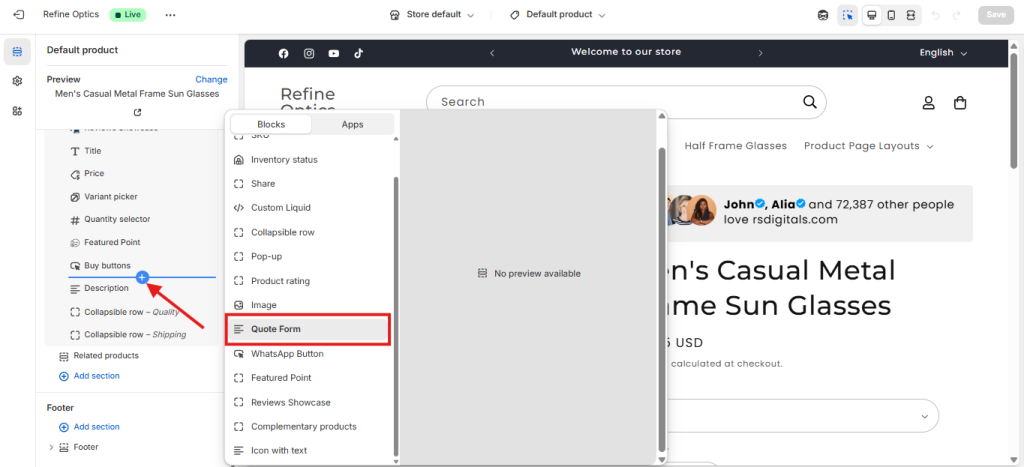
Now that the Quote Form has been added below the Buy Buttons block, you can easily customize it to match your store’s design. To edit the form heading or adjust the button color, simply click on the Quote Form block and update the settings.
Refer to the screenshot below for visual guidance:
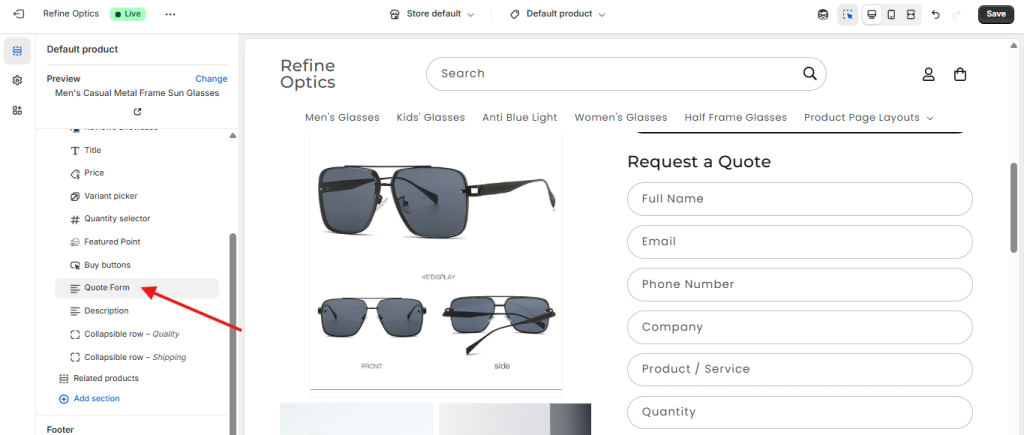
After clicking on the Quote Form block, the customization options will appear. At this stage, you can update the form heading and adjust the button colors. Additional customization features are expected to be introduced in future updates of the Refine Optics theme, giving you even more flexibility.
Refer to the screenshot below for visual guidance:
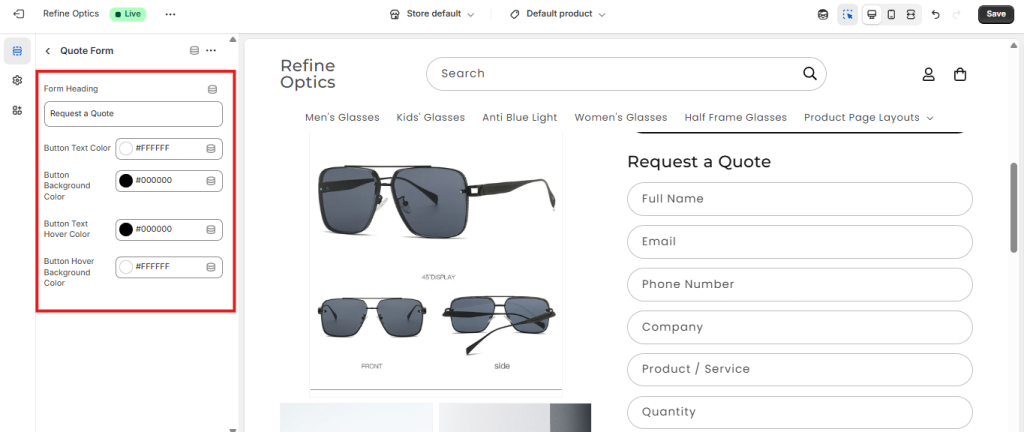
Below is the final view of the Quote Form with all the essential input fields. If you’re using the Refine Optics theme and would like to add additional fields to the form, feel free to contact us at info@rsdigitals.com. Our developers will be happy to customize the form and include any extra input fields based on your specific requirements.
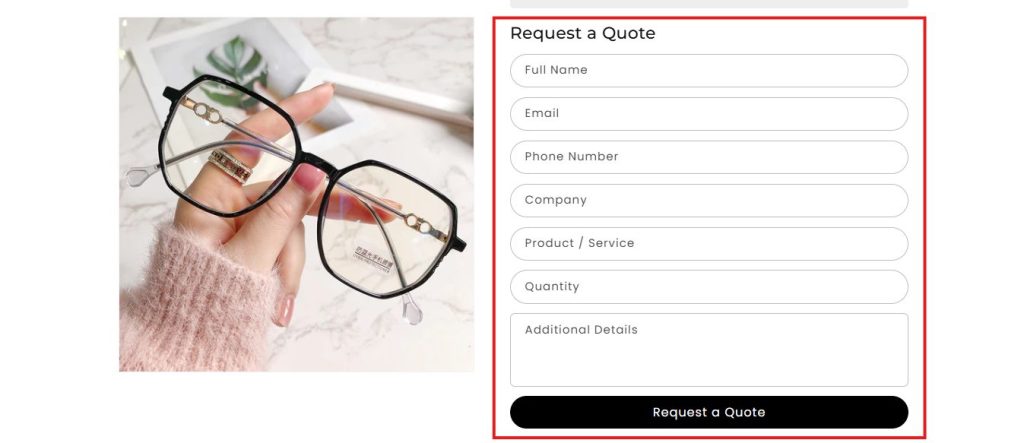
Final Thoughts
Adding a Request a Quote form to your Shopify product pages is a smart way to improve customer interaction, especially if you sell custom, wholesale, or high-value products. By integrating this feature with the Refine Optics theme, you make it easier for potential buyers to share their requirements directly from the product page, which not only streamlines communication but also increases the chances of turning inquiries into sales.
The process is simple: open the theme customizer, select the product template, and add the Quote Form block. From there, you can customize the form’s appearance and adapt it to your store’s branding. While the current version of Refine Optics offers essential customization options, future updates promise even more flexibility.
If you need advanced modifications—such as adding extra input fields or customizing the form beyond the default options—our team at RS Digitals can help you create a tailored solution. Simply reach out to us at info@rsdigitals.com, and we’ll ensure your store has a professional and fully customized quote request feature.
By giving your customers the ability to request quotes directly from product pages, you not only enhance the shopping experience but also strengthen your store’s credibility and sales potential.
